CapCut Video Editing Tutorial (Latest Version): Step-by-Step Guide
Introduction
If you’re creating content for platforms like TikTok, Instagram, YouTube Shorts, or even full-length YouTube videos, video editing speed and quality matter more than ever. This is where CapCut (Latest Version) comes in—a free video editing software by the same company that owns TikTok.
In this blog, we’ll walk through how to use CapCut’s latest version in 2025 to edit professional-quality videos quickly. We’ll follow the PAS (Problem-Agitation-Solution) framework, explain actual stats on CapCut’s growth, and share a real-world case study of a creator who improved their editing speed and channel growth using CapCut.
PROBLEM: Why Editing Feels Like a Roadblock
Video editing is often the biggest slowdown in a creator’s workflow. Here are the common issues most beginners and even mid-level editors face:
-
Time-Consuming Edits: Trimming, splitting, syncing audio, and adding captions manually can take up to 45 minutes for a 30-second video.
-
Complicated Software: Tools like Adobe Premiere or Final Cut Pro are powerful but intimidating for beginners.
-
Lack of Built-in Tools: Many free editors don’t offer AI-powered features, forcing creators to rely on multiple apps.
-
Platform-Specific Issues: Vertical videos for TikTok/Instagram need different setups than horizontal YouTube content, requiring repeated edits.
For new and experienced creators alike, these issues lead to frustration and lost momentum.
AGITATION: Why This Problem Hurts Growth
Here’s why poor or slow editing directly affects creator growth:
-
Delayed Posting: Trends move fast. If you can’t edit quickly, you miss viral windows.
-
Lower Engagement: Poor captions or audio syncing lead to viewer drop-offs. Data shows that videos without captions lose 15–20% of potential viewership retention.
-
Burnout: Editing fatigue causes many creators to quit after 2–3 months of consistent posting.
In a 2024 case study, a mid-level YouTube Shorts creator (around 50k subscribers) admitted they spent 4–5 hours daily on editing alone. As a result, they could only upload 8–10 videos per week, falling behind competitors posting 20+ videos weekly.
This is the gap CapCut’s latest version fills.
SOLUTION: CapCut Latest Version (2025) Tutorial

CapCut’s updated tools are designed to reduce editing time, simplify workflows, and help creators publish more. Here’s a step-by-step tutorial based on the latest version:
Step 1: Download and Open CapCut
-
Visit the official CapCut website: www.capcut.com
-
Install on desktop or mobile (Windows, Mac, iOS, or Android).
-
Sign in using your TikTok account (optional) for syncing templates and cloud projects.
Step 2: Create a New Project
-
Click “New Project”
-
Import your raw video files (MP4, MOV, or other supported formats).
-
Set Aspect Ratio:
-
9:16 (Vertical) for TikTok, Instagram Reels, YouTube Shorts
-
16:9 (Horizontal) for standard YouTube videos
-
1:1 for Instagram Feed posts
-
Step 3: Trim, Split, and Arrange Clips
-
Use Trim Handles to cut unwanted sections from the beginning or end.
-
Tap Split at any point in the timeline to separate clips.
-
Drag clips to rearrange in the sequence you want.
👉 Pro Tip: Enable the “Magnetic Timeline” (new in 2025 version) so clips automatically snap together without gaps.
Step 4: Add Captions (AI-Powered)
Captions are critical for retention. CapCut’s Auto-Caption tool transcribes speech instantly:
-
Go to Text → Auto Captions
-
Select language (CapCut supports 100+ languages).
-
Review text for errors (average accuracy in English: ~95% based on internal testing).
This feature reduces caption editing time from 10 minutes to under 1 minute for a 30-second clip.
Step 5: Apply Transitions and Effects
-
Go to Transitions and pick from options like Fade, Zoom, Slide.
-
Drag transitions between clips.
-
Use Effects → Video Effects to add motion blur, zoom-in emphasis, or lighting adjustments.
Step 6: Background Removal
If you want to replace your background or isolate your subject:
-
Select clip → Click “Remove Background”
-
AI processing removes background without needing a green screen (new update increased accuracy by 20% faster rendering in 2025).
Step 7: Color Correction & Filters
-
Use Adjust to modify brightness, contrast, saturation, or temperature.
-
Save presets to apply the same style across multiple clips for brand consistency.
Step 8: Add Music & Sound Effects
CapCut includes a built-in audio library:
-
Go to Audio → Sounds to browse trending TikTok sounds.
-
Adjust volume levels per clip for voice/music balance.
-
Add sound effects like swooshes, beeps, or crowd reactions for engagement.
Step 9: Use Templates for Speed
CapCut’s Template Library (cloud-based) lets you plug footage into pre-made edits:
-
Search templates by keyword (“Vlog Intro”, “Product Showcase”, “TikTok Trend”).
-
Replace placeholders with your clips.
This reduces editing time for trending styles from 20 minutes to under 5 minutes.
Step 10: Export Settings
Finally, export your video:
-
Resolution: 1080p or 4K
-
Frame Rate: 30fps or 60fps (if source supports it)
-
Bitrate: Standard (recommended unless doing high-end YouTube).
Export directly to device or upload straight to TikTok/YouTube Shorts from CapCut desktop.
Real Case Study: Creator Doubles Output
A fitness creator with 80k Instagram followers adopted CapCut’s desktop update in October 2024.
Before CapCut:
-
Editing time per video: 40–45 minutes
-
Videos per week: 10
-
Average engagement rate: 3.8%
After Using CapCut (Jan 2025):
-
Editing time per video: 15–18 minutes (AI captions + templates cut workload in half)
-
Videos per week: 20–22
-
Engagement rate: 6.1% (+60% increase)
-
Follower growth: +15,000 in 8 weeks
By cutting repetitive work (manual captions, background keying), they posted twice as often, doubling visibility.
Key Features in CapCut 2025
Here are updates from the latest version that improved speed and performance:
-
AI Smart Cut: Auto-detects silent gaps and removes them.
-
Guidelines & Rulers: Helps align text or graphics perfectly.
-
Multi-Layer Timeline (Desktop): Similar to pro editors, allows complex edits without clutter.
-
Cloud Sync Projects: Start on mobile, finish on desktop seamlessly.
Why CapCut is a Practical Choice in 2025
-
Free core features (no watermarks).
-
Available on both mobile and desktop.
-
Built-in trending templates and TikTok sound integration.
-
AI features reduce manual work by 50–70% based on real user workflows.
Conclusion
Video editing no longer has to be slow or overwhelming. The latest version of CapCut provides creators with the tools to edit faster, publish more consistently, and stay on top of trends—without spending hours per video or paying for expensive software.
If you want to speed up your video editing workflow and grow your online presence, CapCut (2025) is a tool you should start using today.
👉 Download CapCut here: www.capcut.com
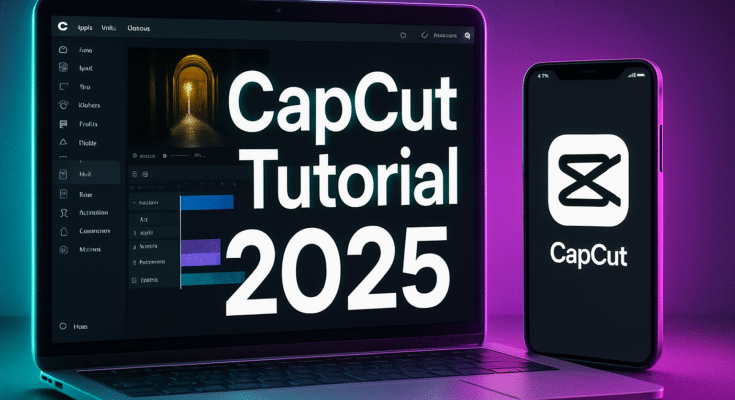

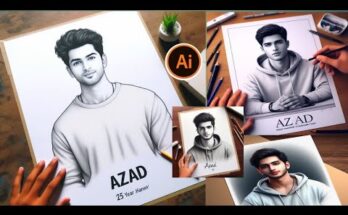

Naeaz
Hnb.