Free Fire HDR Sharpen Video Editing Tutorial: Enhance Your Gameplay Footage
If you’re a passionate Free Fire player, chances are you’re not only focusing on improving your gameplay but also on creating eye-catching content to share with your friends or followers. One of the most effective ways to make your Free Fire gameplay videos stand out is by using high-definition video editing techniques, particularly HDR (High Dynamic Range) sharpening. In this comprehensive tutorial, we’ll walk you through the process of HDR sharpening for your Free Fire videos, from the basics to advanced editing tips, so that you can enhance your gameplay footage and captivate your audience.
What is HDR Video Editing?
HDR video editing is a technique that enhances the contrast, color, and overall dynamic range of a video. It makes bright areas appear brighter and dark areas deeper, leading to a richer, more vibrant visual experience. The purpose of HDR is to bring more details into both the light and dark parts of the video, creating a more dynamic, lifelike image. In the context of Free Fire videos, applying HDR sharpening can highlight the action, create a more intense atmosphere, and help your gameplay videos look more cinematic and professional.
HDR editing isn’t just about making the colors pop; it’s about providing more depth and clarity to your footage. By sharpening the video with HDR effects, you can emphasize key moments, making your kills, strategies, and overall gameplay shine.
Why Use HDR Sharpening for Free Fire Videos?
When it comes to Free Fire, there’s a huge emphasis on smooth, fast-paced action, precision aiming, and strategy. To highlight the intensity of these moments, video editing is essential. Here’s why HDR sharpening can make your Free Fire videos stand out:
- Enhanced Visuals: HDR sharpens the overall clarity and definition of your video, which is crucial for fast-moving games like Free Fire.
- Highlight Action: Sharpening specific areas of the video, like kills or intense moments, draws attention to those parts, ensuring your audience focuses on the best parts of the gameplay.
- Cinematic Feel: HDR gives a more professional, cinematic feel to your video content. The increased contrast and sharper details make the video look high-quality.
- Improved Color Contrast: Free Fire’s colorful environments, characters, and skins can benefit greatly from HDR sharpening, as it brings out the richness in the colors, creating a vibrant visual appeal.
- Increased Engagement: Sharpened and high-quality footage is more likely to grab the attention of viewers, leading to higher engagement on platforms like YouTube, Instagram, or TikTok.
Now that you know the importance of HDR sharpening, let’s dive into how to apply it effectively to your Free Fire videos.
Tools You’ll Need for Free Fire HDR Sharpening
Before you can start editing, you’ll need the right tools. Fortunately, there are a number of video editing software options available, ranging from free to premium. Below are some popular video editing tools that support HDR video editing and sharpening:
1. Adobe Premiere Pro
Adobe Premiere Pro is a professional-grade video editing software widely used by video creators and filmmakers. It offers an array of powerful HDR editing features, such as Lumetri Color, which helps with HDR color grading and sharpening.
2. DaVinci Resolve
DaVinci Resolve is another high-quality editing software that excels in color grading. It has an excellent suite of tools for HDR video editing, including sharpness enhancement and advanced color correction.
3. Final Cut Pro X
Final Cut Pro X, available for macOS users, offers powerful HDR video editing features. It has built-in support for HDR content and sharpening tools to enhance your Free Fire footage.
4. Filmora
Filmora is a user-friendly video editing tool that supports HDR effects and sharpen filters. It’s great for beginners who want to create professional-looking Free Fire videos without the steep learning curve.
5. Kinemaster (Mobile)
For mobile gamers, Kinemaster is an excellent choice. It has a range of video editing tools, including options to sharpen video and adjust HDR effects, perfect for editing Free Fire gameplay on the go.
6. InShot (Mobile)
InShot is another mobile video editing app that’s simple yet effective for editing Free Fire footage. It includes basic features for enhancing your video’s sharpness and brightness.
Choosing Your Editing Software
While there are plenty of video editing tools, you should choose the one that fits your expertise, hardware, and the kind of Free Fire content you want to produce. For instance, if you’re just starting out, mobile apps like Kinemaster or InShot may be ideal, while professional editors may prefer DaVinci Resolve or Adobe Premiere Pro for their advanced HDR capabilities.
Steps to Apply HDR Sharpening to Your Free Fire Video
Now that you have the right tool, let’s dive into the actual process of applying HDR sharpening to your Free Fire video.
Step 1: Import Your Free Fire Footage
Before you begin, make sure your Free Fire footage is properly recorded in high resolution. For the best results, use at least 1080p video, but 4K resolution footage will give you even more flexibility for HDR editing.
- Open your video editing software and import your Free Fire gameplay footage into the project.
- Create a new project and drag the footage to your timeline.
Step 2: Adjust Brightness and Contrast
HDR effects rely heavily on the contrast between the light and dark areas of the footage. The first step in sharpening your video is to adjust the overall brightness and contrast.
- Increase the brightness: Enhance the light areas to make them pop, but be careful not to overexpose parts of the video.
- Increase the contrast: Boost the contrast to deepen the dark areas and make the bright areas stand out. The goal is to have more details in both the shadows and highlights.
In tools like Adobe Premiere Pro, you can use the Lumetri Color panel to adjust the brightness and contrast. In DaVinci Resolve, use the Color Wheels section to modify the contrast.
Step 3: Apply HDR Effects
Once the contrast is adjusted, it’s time to apply HDR effects to bring out the full potential of the video. Most video editing tools will have HDR presets or advanced color grading options. Here’s how to apply HDR effects:
- In Premiere Pro, go to the Lumetri Color panel and choose the Creative tab. Under the Look dropdown, choose an HDR look or manually adjust settings like exposure, saturation, and contrast.
- In DaVinci Resolve, navigate to the Color page, and adjust the Lift, Gamma, and Gain to fine-tune the image for HDR. You can also apply a HDR Wheels filter for more precise control.
Ensure that your adjustments don’t lead to clipping (where the video loses detail in highlights or shadows). If you find certain parts are losing detail, lower the exposure or contrast.
Step 4: Add Sharpness to Your Free Fire Video
HDR is all about bringing out the fine details in the video, so sharpening is essential. After applying the basic HDR color grading, it’s time to sharpen specific areas of your video.
- In Adobe Premiere Pro, use the Sharpen effect under the Effects panel. Increase the sharpness until the details in key moments, like kills or intense gunfights, are clearly visible.
- In DaVinci Resolve, use the Sharpening controls in the Color workspace. The sharpening tool will help bring out the edges and details, especially in fast-paced scenes.
- If using mobile apps like Kinemaster, look for sharpening filters or effects in the app’s toolset and adjust the sharpness according to your preference.
Step 5: Fine-Tune Saturation and Color Grading
HDR editing is not just about brightness and contrast. Color grading is a crucial aspect of the process to ensure your Free Fire video has vivid colors that match the game’s aesthetic. You can enhance saturation to bring more life to the environment, characters, and skins.
- In Adobe Premiere Pro, adjust the Saturation slider in the Lumetri Color panel to make colors pop.
- In DaVinci Resolve, use the Saturation controls on the Color Wheels panel to fine-tune the color balance.
Make sure you don’t over-saturate the video, as it can lead to unnatural-looking colors. Focus on highlighting the game’s vibrant world without compromising realism.
Step 6: Export Your Final Video
Once you’ve applied HDR sharpening and all other enhancements, it’s time to export your Free Fire video.
- Choose the right export settings: For YouTube, set your resolution to 1080p or 4K (if your footage is in 4K).
- Use the H.264 codec for good quality with manageable file sizes. If you’re looking for professional-level quality, ProRes is a great choice.
- Make sure to select the best export options that match your video’s frame rate (usually 30fps or 60fps).
Step 7: Upload to Your Preferred Platform
After exporting your Free Fire HDR sharpened video, it’s time to upload it to platforms like YouTube, Instagram, or TikTok. Make sure to include catchy titles, descriptions, and tags to help your video reach a wider audience. Consider adding engaging thumbnails and subtitles for better user experience.
Downlaod Apk
Tips for Professional Free Fire Video Editing
- Use Keyframe Animation: To enhance specific areas of your video, use keyframes to animate the brightness, contrast, or sharpness of certain scenes.
- Sound Design: Along with video editing, don’t forget about audio. Add background music, sound effects, and voiceovers to create a more immersive experience for your viewers.
- Use Slow Motion: Slow-motion effects during intense moments can make your video more cinematic and highlight key actions, like eliminations or tactical moves.
- Stay Consistent with Style: Develop a consistent editing style that reflects your personal brand, whether it’s using particular color schemes, font choices, or transitions.
Conclusion
Editing your Free Fire videos with HDR sharpening can take your gameplay footage from ordinary to extraordinary. By mastering the basics of HDR color grading, sharpening, and fine-tuning your footage, you’ll be able to create visually stunning videos that captivate your audience. Whether you’re a beginner or a seasoned content creator, applying these editing techniques will allow you to showcase your Free Fire skills in the best possible light.
Remember, practice makes perfect. Keep experimenting with different settings and edits to find a style that works best for your content. Happy editing, and may your Free Fire videos stand out among the crowd!
For More information Click Here…..

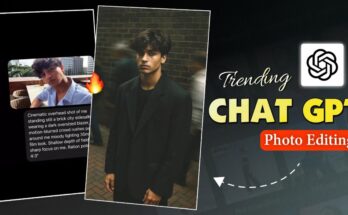


Surya Rijal
I love you photo editor
A motivating discussion is worth comment. I do think that you should
write more about this subject, it may not be a taboo subject but typically
people don’t talk about such topics. To the next! Many thanks!!
Anaa waso
Hello bhai 😊
Hello bhai 😊
Hii