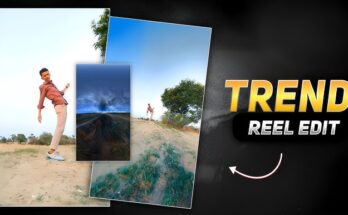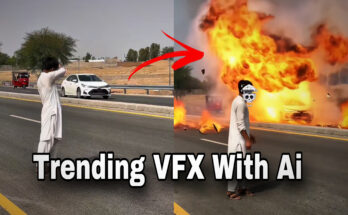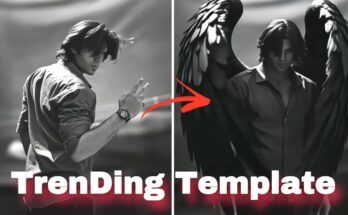Mastering Black Screen Video Editing: A Creative Guide
In the world of video content, black screen videos have emerged as a unique and impactful format. Whether you’re creating a status update for social media, an artistic piece, or a minimalist presentation, black screen video editing offers endless possibilities. In this blog post, we’ll explore the nuances of black screen video editing, its benefits, and how to make your content stand out.
What is Black Screen Video Editing?
Black screen video editing involves creating videos that prominently feature a black background. This can serve various purposes, such as emphasizing text, showcasing audio, or setting a dramatic tone. The simplicity of a black screen allows creators to focus on essential elements, making it a powerful tool for communication.
Why Use Black Screen Videos?
1. Emotional Impact
A black screen can evoke strong emotions. By stripping away distractions, viewers can focus solely on the message or audio. This technique is often used in art and storytelling to create a sense of tension or anticipation.
2. Versatile Applications
From motivational quotes to artistic expressions, black screen videos can be adapted for various uses:
- Social Media Status Updates: Share poignant quotes or snippets of audio.
- Artistic Projects: Combine sound and minimal visuals for an evocative piece.
- Presentations: Highlight key points without visual clutter.
3. Easy to Create
Black screen videos are straightforward to produce, making them accessible for beginners and experienced editors alike. With just a few steps, you can create impactful content without the need for elaborate setups or extensive resources.
How to Edit a Black Screen Video
Step 1: Choose Your Editing Software
Select an editing tool that suits your skill level. Popular options include:
- Adobe Premiere Pro: Ideal for professionals.
- iMovie: User-friendly for Mac users.
- InShot: Great for mobile editing.
Step 2: Create a Black Screen
- Using Color Clips: Most editing software allows you to add a solid color clip. Choose black and set the desired duration.
- Importing a Black Video: Alternatively, you can create and export a short black video from a graphics tool.
Step 3: Add Text or Graphics (Optional)
Overlay text to convey your message. Use bold fonts and contrasting colors to ensure readability. You can also incorporate minimal graphics to enhance the visual appeal without overwhelming the viewer.
Step 4: Incorporate Audio
Audio is crucial in black screen videos. Choose background music, a voiceover, or sound effects that complement your visuals. Ensure the audio levels are balanced, allowing the message to shine through.
Step 5: Export and Share
Once you’re satisfied with your edits, export your video in a suitable format (MP4 is widely accepted). Share your creation on platforms like Instagram, Facebook, or TikTok, where minimalistic content is appreciated.
Tips for Successful Black Screen Video Editing
- Keep It Simple: The beauty of black screen videos lies in their simplicity. Avoid cluttering the screen with too much information.
- Focus on Quality Audio: Since the visuals are minimal, high-quality audio is crucial. Invest time in selecting the right sound or music.
- Engage with Your Audience: Use polls or questions in your posts to encourage interaction, keeping viewers engaged with your content.
- Experiment with Effects: Try adding fade-ins and fade-outs to create a smoother transition. Simple animations can also enhance the viewing experience.
Unlocking Creativity with Black Screen Video Editing XML Presets
In the ever-evolving world of video editing, finding ways to enhance your projects quickly and efficiently is crucial. One innovative approach gaining popularity is using XML presets for black screen video editing. In this blog post, we’ll explore what XML presets are, how to use them for black screen videos, and the benefits they bring to your editing workflow.
What are XML Presets?
XML presets are pre-configured settings saved in XML format, which can be imported into video editing software like Adobe Premiere Pro or Final Cut Pro. These presets streamline the editing process by allowing editors to apply a specific set of adjustments, effects, or transitions with a single click, significantly reducing editing time.
Why Use Black Screen Video Editing XML Presets?
1. Efficiency
Using XML presets for black screen videos allows you to apply complex effects quickly. Instead of manually adjusting settings for each clip, you can simply import the preset, saving you valuable time in your workflow.
2. Consistency
Presets help maintain a consistent look and feel across your videos. This is particularly important for branding, as a unified style enhances recognition and professionalism.
3. Creative Freedom
With XML presets, you can experiment with different effects and styles without starting from scratch. This flexibility encourages creativity and helps you discover new ways to engage your audience.
How to Use Black Screen Video Editing XML Presets
Step 1: Choose Your Editing Software
Ensure you’re using compatible video editing software that supports XML presets, such as Adobe Premiere Pro or Final Cut Pro.
Step 2: Download or Create an XML Preset
- Download: Many creators share XML presets online, often for free or at a reasonable price. Search for “black screen video editing XML presets” to find resources tailored to your needs.
- Create Your Own: If you have specific effects you frequently use, consider saving your settings as an XML preset for future projects.
Step 3: Import the XML Preset
- For Premiere Pro:
- Open your project.
- Go to the “Effects” panel.
- Right-click in the panel and select “Import Preset.”
- Locate and select your XML file.
- For Final Cut Pro:
- Open your project.
- Go to the “Effects” browser.
- Click the “+” button to import the preset.
Step 4: Apply the Preset to Your Black Screen Video
Once imported, locate your preset in the effects panel and drag it onto your black screen clip. You can further adjust individual settings if needed, allowing for customization.
Step 5: Export Your Video
After applying the preset and making any additional edits, export your video in the desired format (MP4 is recommended for social media).
How to Export and Import XML Presets in Alight Motion
Alight Motion is a powerful mobile video editing app that allows users to create stunning animations and videos. One of its useful features is the ability to export and import XML presets, which can save time and streamline your editing process. Here’s a step-by-step guide on how to do it.
How to Export XML Presets
- Open Alight Motion: Launch the app and open the project that contains the effects or animations you want to save as a preset.
- Select the Layer: Tap on the layer you wish to export (e.g., a video or graphic layer with specific effects applied).
- Open the Effects Panel: Tap on the “Effects” icon (usually represented by a magic wand) to open the effects applied to that layer.
- Export as Preset:
- Tap on the three dots (more options) in the top-right corner of the effects panel.
- Choose “Export Preset”.
- Give your preset a name and confirm the export. This will save the preset as an XML file.
- Save the File: The XML file will typically be saved to your device’s storage, or you may be prompted to choose a location.
How to Import XML Presets
- Open Alight Motion: Launch the app and create a new project or open an existing one.
- Add a Layer: Tap on the “+” button to add a layer where you want to apply the imported preset.
- Open the Effects Panel: Tap on the layer and then the “Effects” icon.
- Import Preset:
- Tap on the three dots (more options) in the effects panel.
- Choose “Import Preset”.
- Navigate to the location where your XML preset is saved and select the file.
- Apply the Preset: Once imported, the preset will be applied to the selected layer. You can make additional adjustments as needed.
Download (xml)
Tips for Effective Black Screen Video Editing with XML Presets
- Experiment with Different Presets: Don’t hesitate to try out various presets to see how they enhance your video. Mixing and matching can lead to unexpected and exciting results.
- Customize After Applying: While presets save time, adding your unique touch will make your videos stand out. Adjust colors, transitions, and effects to align with your vision.
- Stay Updated: Regularly check for new presets and updates from the editing community. Fresh resources can inspire your creativity and improve your editing skills.
- Consider Your Audience: Tailor your black screen videos to your target audience. Use presets that resonate with their preferences to boost engagement.
Conclusion
Black screen video editing is a powerful method to convey messages in a minimalist format. By focusing on audio and essential visuals, you can create engaging content that resonates with your audience. Whether you’re a beginner or an experienced editor, embracing this technique can enhance your creative projects. So, get started on your next black screen video and let your message shine!
Black screen video editing XML presets are powerful tools for video creators looking to enhance their workflow and elevate their content. By streamlining the editing process, maintaining consistency, and allowing for creative experimentation, these presets open up new avenues for storytelling and engagement. Whether you’re a seasoned editor or just starting, incorporating XML presets into your black screen video projects can lead to stunning results.
For more information Click Here….