CapCut New Trending Templates and How to Create Templates in CapCut
In recent years, CapCut has emerged as one of the most popular video editing apps, widely appreciated for its user-friendly interface, vast library of features, and creative templates. Whether you’re an aspiring influencer, content creator, or just someone who loves to create engaging videos, CapCut offers everything you need to bring your vision to life. This article will delve into the exciting new trending templates in CapCut and provide a step-by-step guide on how to make your own templates within the app.
What is CapCut?
CapCut, developed by ByteDance (the same company behind TikTok), is a free video editing app designed to allow users to create high-quality, dynamic videos effortlessly. The app has gained massive popularity due to its easy-to-use tools, an impressive array of templates, and extensive capabilities for adding music, effects, transitions, and text. With CapCut, anyone can create eye-catching videos for social media platforms like TikTok, Instagram, YouTube Shorts, and more.
CapCut Templates: What Makes Them Popular?
CapCut templates have become a viral phenomenon, thanks to their ability to simplify video creation while offering professional-looking results. These templates are pre-designed video projects that users can quickly apply to their own clips. The templates come with predefined effects, transitions, and animations, allowing even beginners to create stunning videos without requiring advanced editing skills.
Each template is crafted with a specific style in mind, ranging from trendy effects to cinematic transitions. These templates serve as a great starting point for video creators, reducing the amount of time spent on manual editing, while still offering plenty of opportunities for customization.
The Latest Trending Templates in CapCut
CapCut frequently updates its template library with new and exciting designs to keep up with the latest trends in video creation. The trending templates reflect current aesthetics, viral challenges, and popular cultural themes. Here’s a look at some of the most popular trending templates in CapCut:
1. Viral Trend Templates
One of the most exciting aspects of CapCut is the constant integration of trending TikTok challenges and viral trends into its templates. These templates incorporate popular effects, transitions, and music that align with trending challenges. From dramatic transitions to catchy music beats, viral trend templates are designed to make your videos stand out and increase the likelihood of going viral.
How to Use: Select the template, import your clips, and the app automatically aligns your video with the required cuts, effects, and music.
2. Cinematic Templates
Cinematic templates are highly popular among content creators who wish to give their videos a film-like quality. These templates feature smooth transitions, slow-motion effects, and color grading that enhances the overall look of your footage, making it appear more polished and professional.
How to Use: Choose the cinematic template that fits your style, and add your clips. The app will automatically apply cinematic effects like lighting adjustments, transitions, and more.
3. Text Animation Templates
Text animations are highly engaging and a great way to convey messages or create visually appealing intros and outros. CapCut’s text animation templates allow users to easily add dynamic text that jumps, sways, and moves across the screen.
How to Use: Choose a text animation template, add your own text, and adjust the font, size, and color. The app takes care of the rest, applying smooth animations to your text.
4. Slideshow Templates
Slideshow templates are perfect for creating engaging photo montages or video compilations. These templates allow users to seamlessly transition between photos and videos, often with effects like zoom-ins, fade-ins, and transitions that mimic a slideshow presentation.
How to Use: Upload your photos or videos, and the app will automatically place them in a stylish sequence, applying transitions that suit the template’s theme.
5. Transition Effects Templates
Transition effects are one of the defining features of CapCut. These templates focus on creating smooth, seamless transitions between different clips, enhancing the overall flow of your video. Whether you prefer zoom, slide, or fade effects, there’s a transition template for every need.
How to Use: Simply import your clips, and the app will add the corresponding transitions between each scene to ensure a fluid flow.
6. Music Sync Templates
Music sync templates are designed for users who want to create a video that matches the beat of a song. These templates automatically sync your clips to the rhythm of the selected music, making your video feel in harmony with the track.
How to Use: Import your clips, select a song, and the app will auto-sync your video to the beat of the music. You can further customize by adjusting the video’s cuts to match the rhythm.
7. Pop Culture Templates
CapCut often releases templates inspired by popular TV shows, movies, or music videos. These templates help users create content that taps into mainstream pop culture, making videos more relatable to a wide audience. The music, effects, and transitions are often themed around a particular pop culture reference, ensuring your content stays relevant and current.
How to Use: Choose the template that suits the theme you’re going for, and simply upload your video clips or images to complete your project.
8. Aesthetic Video Templates
Aesthetic templates focus on creating visually stunning content, with smooth animations, filters, and color grading that appeal to people who love the “aesthetic” vibe. These templates work great for lifestyle, travel, or fashion videos, where visuals play a major role in the overall appeal.
How to Use: Choose an aesthetic template, upload your content, and let CapCut automatically apply the aesthetic effects and transitions.
How to Make Your Own Template in CapCut
While using the trending templates in CapCut is an excellent way to start your video editing journey, you may want to customize and create your own template to further enhance your unique style. Thankfully, CapCut allows users to create personalized templates that they can reuse or share with others. Here’s a step-by-step guide on how to make your own template in CapCut:
Step 1: Start a New Project
- Open CapCut and tap on the “New Project” button to begin creating a fresh video.
- Select your media (photos or videos) from your gallery that you wish to include in the project.
Step 2: Apply Basic Edits
- Begin by trimming your clips to the desired length, removing any unnecessary parts of your videos.
- You can adjust the aspect ratio based on the platform you intend to post your video on (TikTok, YouTube Shorts, Instagram).
- Rearrange your clips if necessary by dragging them on the timeline.
Step 3: Add Effects and Transitions
- Effects: Go to the “Effects” tab to browse a wide range of visual effects, from filters and color grading to glitch effects and animations. Select the effects that complement your video’s mood and style.
- Transitions: Tap on the “Transitions” button between clips to apply smooth effects that connect different scenes. You can choose from various transition styles, such as zoom, fade, and slide.
Step 4: Add Text and Titles
- Tap on the “Text” option and add dynamic titles or captions to your video.
- Customize the font, size, and color of the text.
- If you wish to animate your text, go to the “Animation” tab and choose from various text animation styles (like popping, sliding, etc.).
Step 5: Add Music
- Tap the “Audio” option to add background music to your video. CapCut has a vast library of music tracks, or you can import your own.
- Sync your clips to the music if needed, adjusting the timing to match the beat of the track.
Step 6: Apply Advanced Features
- Keyframes: Use keyframes to animate specific parts of your video, such as moving elements across the screen or adjusting the opacity.
- Speed Control: Adjust the speed of your clips to create slow-motion or fast-forward effects.
Step 7: Export Your Template
Once you’ve finished editing your video, tap the “Export” button to save it. Here’s how to save it as a template:
- Go to the “Template” option located on the export screen.
- Select the “Create Template” option.
- Choose a title for your template, add a description, and set privacy settings (whether it’s public or private).
- Click “Save,” and your custom template will be ready for use or sharing with others.
How to Share Your Template
If you want to share your template with friends or the CapCut community, simply open the template tab, select your saved template, and tap on the share button. You can share your template via social media, messaging apps, or even provide a link for others to access and use.
 Template
Template
Tips for Creating Engaging CapCut Templates
- Consistency in Style: Ensure that the effects, transitions, and music in your template flow well together. A consistent style is key to creating a professional-looking video.
- Test and Refine: Before saving a template, test it with various videos to ensure it works across different types of content.
- Keep it Simple: Don’t overwhelm your viewers with too many effects. Sometimes, simplicity is the best approach to creating engaging content.
Conclusion
CapCut’s new trending templates have revolutionized the way video creators approach editing. These templates simplify the video creation process, allowing anyone—regardless of experience—to produce high-quality, engaging content. Whether you’re creating trendy videos, cinematic masterpieces, or aesthetic montages, CapCut offers a template for every type of project.
Creating your own templates in CapCut is a fantastic way to personalize your videos and add a unique touch to your content. By following the step-by-step guide outlined above, you can create customized templates that suit your personal style, enhance your videos, and help you stand out on social media platforms.
As CapCut continues to update its library of templates, the possibilities for video creation are endless, allowing you to stay ahead of the curve with the latest trends and creative techniques.
For more information Click here…..
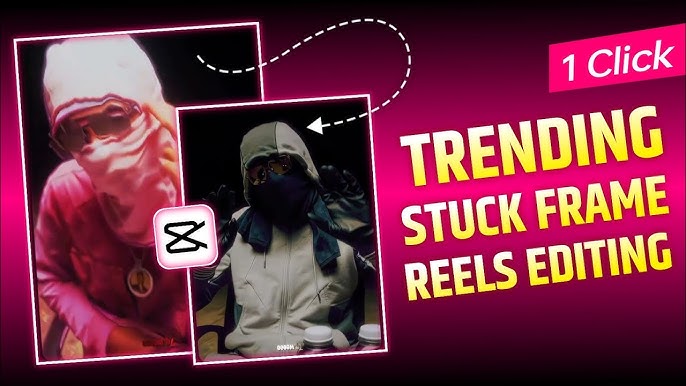



My name is abhi
Gostei
Yuy
It’s soo cool
Tu3jb2h2hwmn
Body effect
Body effect